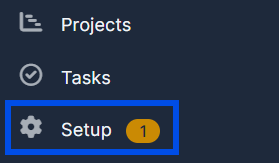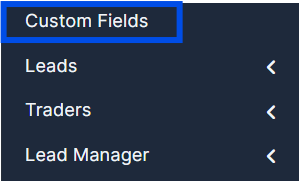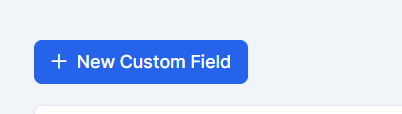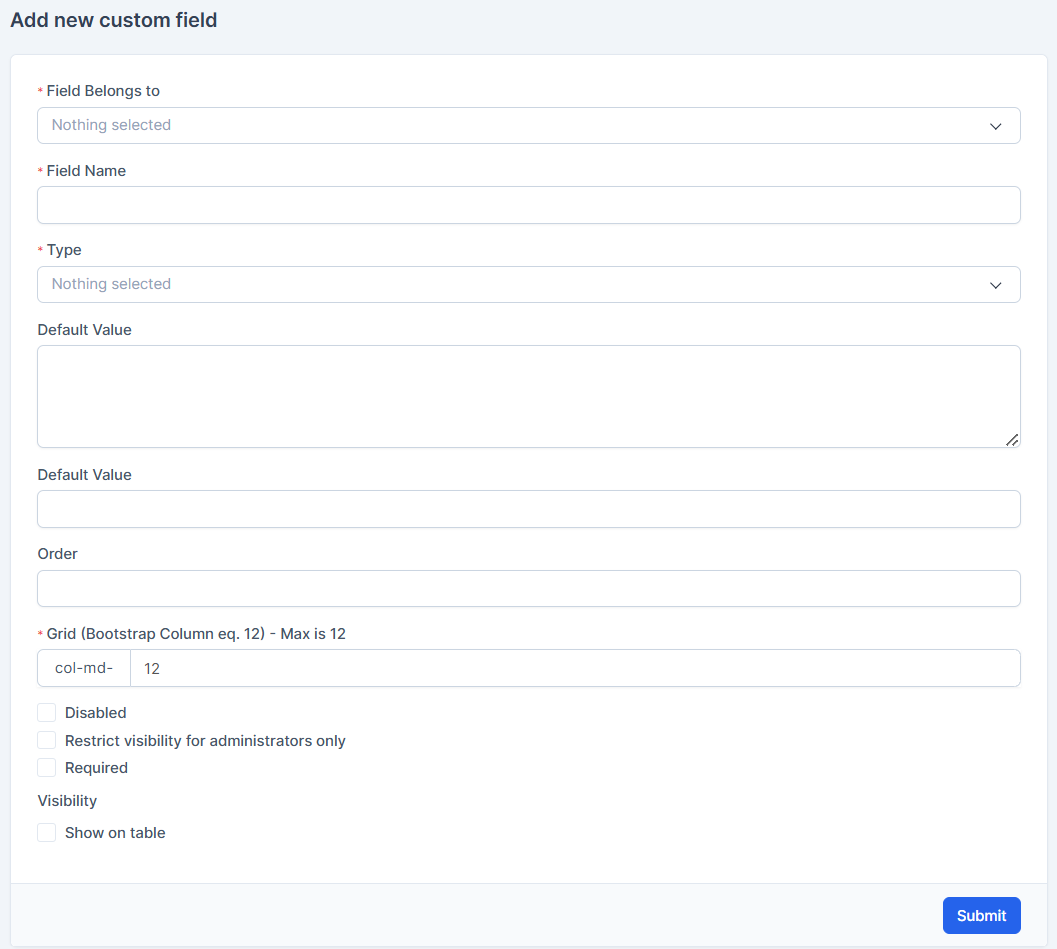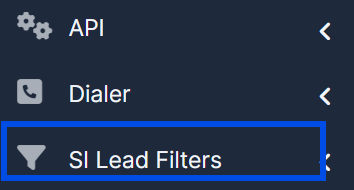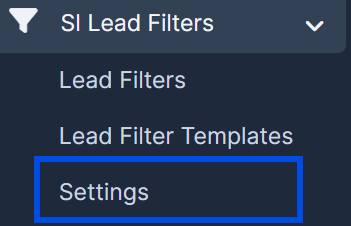app-config.php
application/config/app-config.php
|
autoload.php
application/config/autoload.php
|
config.php
application/config/config.php
|
constants.php
application/config/constants.php
|
database.php
application/config/database.php
|
email.php
application/config/email.php
|
hooks.php
application/config/hooks.php
|
migration.php
application/config/migration.php
|
mimes.php
application/config/mimes.php
|
my_hooks.php
application/config/my_hooks.php
|
my_routes.php
application/config/my_routes.php
|
my_saas_config.php
application/config/my_saas_config.php
|
profiler.php
application/config/profiler.php
|
routes.php
application/config/routes.php
|
user_agents.php
application/config/user_agents.php
|
Knowledge_base.php
application/controllers/Knowledge_base.php
|
App_Controller.php
application/core/App_Controller.php
|
App_Input.php
application/core/App_Input.php
|
App_Lang.php
application/core/App_Lang.php
|
App_Loader.php
application/core/App_Loader.php
|
App_Model.php
application/core/App_Model.php
|
App_Router.php
application/core/App_Router.php
|
App_Security.php
application/core/App_Security.php
|
ClientsController.php
application/core/ClientsController.php
|
admin_helper.php
application/helpers/admin_helper.php
|
assets_helper.php
application/helpers/assets_helper.php
|
clients_helper.php
application/helpers/clients_helper.php
|
contracts_helper.php
application/helpers/contracts_helper.php
|
core_hooks_helper.php
application/helpers/core_hooks_helper.php
|
countries_helper.php
application/helpers/countries_helper.php
|
credit_notes_helper.php
application/helpers/credit_notes_helper.php
|
custom_fields_helper.php
application/helpers/custom_fields_helper.php
|
database_helper.php
application/helpers/database_helper.php
|
datatables_helper.php
application/helpers/datatables_helper.php
|
departments_helper.php
application/helpers/departments_helper.php
|
deprecated_helper.php
application/helpers/deprecated_helper.php
|
email_templates_helper.php
application/helpers/email_templates_helper.php
|
emails_tracking_helper.php
application/helpers/emails_tracking_helper.php
|
enhanced_error_handler_helper.php
application/helpers/enhanced_error_handler_helper.php
|
estimates_helper.php
application/helpers/estimates_helper.php
|
fields_helper.php
application/helpers/fields_helper.php
|
files_helper.php
application/helpers/files_helper.php
|
func_helper.php
application/helpers/func_helper.php
|
gdpr_helper.php
application/helpers/gdpr_helper.php
|
general_helper.php
application/helpers/general_helper.php
|
invoices_helper.php
application/helpers/invoices_helper.php
|
leads_helper.php
application/helpers/leads_helper.php
|
media_selection_helper.php
application/helpers/media_selection_helper.php
|
menu_helper.php
application/helpers/menu_helper.php
|
misc_helper.php
application/helpers/misc_helper.php
|
modules_helper.php
application/helpers/modules_helper.php
|
nanzaf_helper.php
application/helpers/nanzaf_helper.php
|
payment_gateways_helper.php
application/helpers/payment_gateways_helper.php
|
pdf_helper.php
application/helpers/pdf_helper.php
|
pre_query_data_formatters_helper.php
application/helpers/pre_query_data_formatters_helper.php
|
projects_helper.php
application/helpers/projects_helper.php
|
proposals_helper.php
application/helpers/proposals_helper.php
|
relation_helper.php
application/helpers/relation_helper.php
|
sales_helper.php
application/helpers/sales_helper.php
|
settings_helper.php
application/helpers/settings_helper.php
|
sms_helper.php
application/helpers/sms_helper.php
|
staff_helper.php
application/helpers/staff_helper.php
|
subscriptions_helper.php
application/helpers/subscriptions_helper.php
|
tags_helper.php
application/helpers/tags_helper.php
|
tasks_helper.php
application/helpers/tasks_helper.php
|
template_helper.php
application/helpers/template_helper.php
|
themes_helper.php
application/helpers/themes_helper.php
|
tickets_helper.php
application/helpers/tickets_helper.php
|
upload_helper.php
application/helpers/upload_helper.php
|
user_meta_helper.php
application/helpers/user_meta_helper.php
|
widgets_helper.php
application/helpers/widgets_helper.php
|
worker_helper.php
application/helpers/worker_helper.php
|
App_Autoloader.php
application/hooks/App_Autoloader.php
|
EnhanceSecurity.php
application/hooks/EnhanceSecurity.php
|
InitHook.php
application/hooks/InitHook.php
|
InitModules.php
application/hooks/InitModules.php
|
english_lang.php
application/language/english/english_lang.php
|
App.php
application/libraries/App.php
|
App_Email.php
application/libraries/App_Email.php
|
App_Form_validation.php
application/libraries/App_Form_validation.php
|
App_clients_area_constructor.php
application/libraries/App_clients_area_constructor.php
|
App_mailer.php
application/libraries/App_mailer.php
|
App_menu.php
application/libraries/App_menu.php
|
App_module_migration.php
application/libraries/App_module_migration.php
|
App_modules.php
application/libraries/App_modules.php
|
App_object_cache.php
application/libraries/App_object_cache.php
|
App_tabs.php
application/libraries/App_tabs.php
|
App_tags.php
application/libraries/App_tags.php
|
App_Session.php
application/libraries/Session/App_Session.php
|
Session_database_driver.php
application/libraries/Session/drivers/Session_database_driver.php
|
Stripe_core.php
application/libraries/Stripe_core.php
|
Stripe_subscriptions.php
application/libraries/Stripe_subscriptions.php
|
App_assets.php
application/libraries/assets/App_assets.php
|
App_css.php
application/libraries/assets/App_css.php
|
App_scripts.php
application/libraries/assets/App_scripts.php
|
App_gateway.php
application/libraries/gateways/App_gateway.php
|
Authorize_acceptjs_gateway.php
application/libraries/gateways/Authorize_acceptjs_gateway.php
|
Ezipay_gateway.php
application/libraries/gateways/Ezipay_gateway.php
|
Instamojo_gateway.php
application/libraries/gateways/Instamojo_gateway.php
|
Mollie_gateway.php
application/libraries/gateways/Mollie_gateway.php
|
Payeasy_gateway.php
application/libraries/gateways/Payeasy_gateway.php
|
Paypal_braintree_gateway.php
application/libraries/gateways/Paypal_braintree_gateway.php
|
Paypal_checkout_gateway.php
application/libraries/gateways/Paypal_checkout_gateway.php
|
Paypal_gateway.php
application/libraries/gateways/Paypal_gateway.php
|
Payu_money_gateway.php
application/libraries/gateways/Payu_money_gateway.php
|
Stripe_gateway.php
application/libraries/gateways/Stripe_gateway.php
|
Stripe_ideal_gateway.php
application/libraries/gateways/Stripe_ideal_gateway.php
|
Two_checkout_gateway.php
application/libraries/gateways/Two_checkout_gateway.php
|
App_import.php
application/libraries/import/App_import.php
|
App_mail_template.php
application/libraries/mails/App_mail_template.php
|
App_merge_fields.php
application/libraries/merge_fields/App_merge_fields.php
|
App_sms.php
application/libraries/sms/App_sms.php
|
Sms_clickatell.php
application/libraries/sms/Sms_clickatell.php
|
Sms_msg91.php
application/libraries/sms/Sms_msg91.php
|
Sms_twilio.php
application/libraries/sms/Sms_twilio.php
|
Announcements_model.php
application/models/Announcements_model.php
|
Authentication_model.php
application/models/Authentication_model.php
|
Client_groups_model.php
application/models/Client_groups_model.php
|
Client_statuses_model.php
application/models/Client_statuses_model.php
|
Client_vault_entries_model.php
application/models/Client_vault_entries_model.php
|
Clients_model.php
application/models/Clients_model.php
|
Contract_types_model.php
application/models/Contract_types_model.php
|
Contracts_model.php
application/models/Contracts_model.php
|
Currencies_model.php
application/models/Currencies_model.php
|
Departments_model.php
application/models/Departments_model.php
|
Estimates_model.php
application/models/Estimates_model.php
|
Invoices_model.php
application/models/Invoices_model.php
|
Knowledge_base_model.php
application/models/Knowledge_base_model.php
|
Misc_model.php
application/models/Misc_model.php
|
Payment_modes_model.php
application/models/Payment_modes_model.php
|
Projects_model.php
application/models/Projects_model.php
|
Proposals_model.php
application/models/Proposals_model.php
|
Roles_model.php
application/models/Roles_model.php
|
Staff_model.php
application/models/Staff_model.php
|
Statement_model.php
application/models/Statement_model.php
|
Tasks_model.php
application/models/Tasks_model.php
|
Tickets_model.php
application/models/Tickets_model.php
|
User_autologin.php
application/models/User_autologin.php
|
ViewsTracking.php
application/services/ViewsTracking.php
|
Arr.php
application/services/utilities/Arr.php
|
Locale.php
application/services/utilities/Locale.php
|
Str.php
application/services/utilities/Str.php
|
StrClickable.php
application/services/utilities/StrClickable.php
|
Ci.php
application/third_party/MX/Ci.php
|
Config.php
application/third_party/MX/Config.php
|
Lang.php
application/third_party/MX/Lang.php
|
Loader.php
application/third_party/MX/Loader.php
|
Modules.php
application/third_party/MX/Modules.php
|
Router.php
application/third_party/MX/Router.php
|
action_hooks.php
application/third_party/action_hooks.php
|
Console.php
application/third_party/codeigniter-forensics/libraries/Console.php
|
Profiler.php
application/third_party/codeigniter-forensics/libraries/Profiler.php
|
autoload.php
application/vendor/autoload.php
|
php-hooks.php
application/vendor/bainternet/php-hooks/php-hooks.php
|
functions.php
application/vendor/clue/stream-filter/src/functions.php
|
functions_include.php
application/vendor/clue/stream-filter/src/functions_include.php
|
autoload_real.php
application/vendor/composer/autoload_real.php
|
autoload_static.php
application/vendor/composer/autoload_static.php
|
platform_check.php
application/vendor/composer/platform_check.php
|
HTMLPurifier.composer.php
application/vendor/ezyang/htmlpurifier/library/HTMLPurifier.composer.php
|
Client.php
application/vendor/guzzlehttp/guzzle/src/Client.php
|
ClientInterface.php
application/vendor/guzzlehttp/guzzle/src/ClientInterface.php
|
ClientTrait.php
application/vendor/guzzlehttp/guzzle/src/ClientTrait.php
|
CurlFactory.php
application/vendor/guzzlehttp/guzzle/src/Handler/CurlFactory.php
|
CurlFactoryInterface.php
application/vendor/guzzlehttp/guzzle/src/Handler/CurlFactoryInterface.php
|
CurlHandler.php
application/vendor/guzzlehttp/guzzle/src/Handler/CurlHandler.php
|
CurlMultiHandler.php
application/vendor/guzzlehttp/guzzle/src/Handler/CurlMultiHandler.php
|
Proxy.php
application/vendor/guzzlehttp/guzzle/src/Handler/Proxy.php
|
StreamHandler.php
application/vendor/guzzlehttp/guzzle/src/Handler/StreamHandler.php
|
HandlerStack.php
application/vendor/guzzlehttp/guzzle/src/HandlerStack.php
|
Middleware.php
application/vendor/guzzlehttp/guzzle/src/Middleware.php
|
RedirectMiddleware.php
application/vendor/guzzlehttp/guzzle/src/RedirectMiddleware.php
|
Utils.php
application/vendor/guzzlehttp/guzzle/src/Utils.php
|
functions.php
application/vendor/guzzlehttp/guzzle/src/functions.php
|
functions_include.php
application/vendor/guzzlehttp/guzzle/src/functions_include.php
|
helpers.php
application/vendor/illuminate/collections/helpers.php
|
functions.php
application/vendor/illuminate/events/functions.php
|
helpers.php
application/vendor/illuminate/support/helpers.php
|
GrantFactory.php
application/vendor/league/oauth2-client/src/Grant/GrantFactory.php
|
OptionProviderInterface.php
application/vendor/league/oauth2-client/src/OptionProvider/OptionProviderInterface.php
|
PostAuthOptionProvider.php
application/vendor/league/oauth2-client/src/OptionProvider/PostAuthOptionProvider.php
|
AbstractProvider.php
application/vendor/league/oauth2-client/src/Provider/AbstractProvider.php
|
ArrayAccessorTrait.php
application/vendor/league/oauth2-client/src/Tool/ArrayAccessorTrait.php
|
BearerAuthorizationTrait.php
application/vendor/league/oauth2-client/src/Tool/BearerAuthorizationTrait.php
|
GuardedPropertyTrait.php
application/vendor/league/oauth2-client/src/Tool/GuardedPropertyTrait.php
|
QueryBuilderTrait.php
application/vendor/league/oauth2-client/src/Tool/QueryBuilderTrait.php
|
RequestFactory.php
application/vendor/league/oauth2-client/src/Tool/RequestFactory.php
|
Google.php
application/vendor/league/oauth2-google/src/Provider/Google.php
|
Encoding.php
application/vendor/neitanod/forceutf8/src/ForceUTF8/Encoding.php
|
autoload.php
application/vendor/paragonie/sodium_compat/autoload.php
|
namespaced.php
application/vendor/paragonie/sodium_compat/lib/namespaced.php
|
php84compat.php
application/vendor/paragonie/sodium_compat/lib/php84compat.php
|
php84compat_const.php
application/vendor/paragonie/sodium_compat/lib/php84compat_const.php
|
ristretto255.php
application/vendor/paragonie/sodium_compat/lib/ristretto255.php
|
stream-xchacha20.php
application/vendor/paragonie/sodium_compat/lib/stream-xchacha20.php
|
Compat.php
application/vendor/paragonie/sodium_compat/src/Compat.php
|
filters.php
application/vendor/php-http/message/src/filters.php
|
OAuth.php
application/vendor/phpmailer/phpmailer/src/OAuth.php
|
OAuthTokenProvider.php
application/vendor/phpmailer/phpmailer/src/OAuthTokenProvider.php
|
PHPMailer.php
application/vendor/phpmailer/phpmailer/src/PHPMailer.php
|
ClientInterface.php
application/vendor/psr/http-client/src/ClientInterface.php
|
getallheaders.php
application/vendor/ralouphie/getallheaders/src/getallheaders.php
|
Stripe.php
application/vendor/stripe/stripe-php/lib/Stripe.php
|
bootstrap.php
application/vendor/symfony/polyfill-iconv/bootstrap.php
|
bootstrap.php
application/vendor/symfony/polyfill-mbstring/bootstrap.php
|
bootstrap80.php
application/vendor/symfony/polyfill-mbstring/bootstrap80.php
|
bootstrap.php
application/vendor/symfony/polyfill-php83/bootstrap.php
|
bootstrap81.php
application/vendor/symfony/polyfill-php83/bootstrap81.php
|
functions.php
application/vendor/symfony/translation/Resources/functions.php
|
footer.php
application/views/themes/nfinx/footer.php
|
functions.php
application/views/themes/nfinx/functions.php
|
head.php
application/views/themes/nfinx/head.php
|
index.php
application/views/themes/nfinx/index.php
|
alerts.php
application/views/themes/nfinx/template_parts/alerts.php
|
search.php
application/views/themes/nfinx/template_parts/knowledge_base/search.php
|
navigation.php
application/views/themes/nfinx/template_parts/navigation.php
|
knowledge_base_article.php
application/views/themes/nfinx/views/knowledge_base_article.php
|
index.php
index.php
|
account_management_advancements.php
modules/account_management_advancements/account_management_advancements.php
|
account_management_advancements_helper.php
modules/account_management_advancements/helpers/account_management_advancements_helper.php
|
migration_log_helper.php
modules/account_management_advancements/helpers/migration_log_helper.php
|
account_management_advancements_lang.php
modules/account_management_advancements/language/english/account_management_advancements_lang.php
|
affiliate_management.php
modules/affiliate_management/affiliate_management.php
|
my_routes.php
modules/affiliate_management/config/my_routes.php
|
my_saas.php
modules/affiliate_management/config/my_saas.php
|
affiliate_management_helper.php
modules/affiliate_management/helpers/affiliate_management_helper.php
|
affiliate_management_php8_polyfill_helper.php
modules/affiliate_management/helpers/affiliate_management_php8_polyfill_helper.php
|
affiliate_management_setup_helper.php
modules/affiliate_management/helpers/affiliate_management_setup_helper.php
|
affiliate_management_lang.php
modules/affiliate_management/language/english/affiliate_management_lang.php
|
Affiliate_management_gateway.php
modules/affiliate_management/libraries/Affiliate_management_gateway.php
|
Affiliate_management_model.php
modules/affiliate_management/models/Affiliate_management_model.php
|
api.php
modules/api/api.php
|
api_helper.php
modules/api/helpers/api_helper.php
|
LeadHooks.php
modules/api/hooks/LeadHooks.php
|
api_lang.php
modules/api/language/english/api_lang.php
|
Api_aeiou.php
modules/api/libraries/Api_aeiou.php
|
autoload.php
modules/api/vendor2/autoload.php
|
autoload_real.php
modules/api/vendor2/composer/autoload_real.php
|
autoload_static.php
modules/api/vendor2/composer/autoload_static.php
|
platform_check.php
modules/api/vendor2/composer/platform_check.php
|
appointments.php
modules/appointments/appointments.php
|
csrf_exclude_uris.php
modules/appointments/config/csrf_exclude_uris.php
|
appointments_google_helper.php
modules/appointments/helpers/appointments_google_helper.php
|
appointments_helper.php
modules/appointments/helpers/appointments_helper.php
|
appointments_lang.php
modules/appointments/language/english/appointments_lang.php
|
automation_manager.php
modules/automation_manager/automation_manager.php
|
automation_helper.php
modules/automation_manager/helpers/automation_helper.php
|
automation_manager_lang.php
modules/automation_manager/language/english/automation_manager_lang.php
|
backup.php
modules/backup/backup.php
|
constants.php
modules/backup/config/constants.php
|
backup_lang.php
modules/backup/language/english/backup_lang.php
|
autoload.php
modules/backup/vendor/autoload.php
|
autoload_real.php
modules/backup/vendor/composer/autoload_real.php
|
autoload_static.php
modules/backup/vendor/composer/autoload_static.php
|
platform_check.php
modules/backup/vendor/composer/platform_check.php
|
click2call.php
modules/click2call/click2call.php
|
click2call_helper.php
modules/click2call/helpers/click2call_helper.php
|
click2call_lang.php
modules/click2call/language/english/click2call_lang.php
|
datapulse.php
modules/datapulse/datapulse.php
|
datapulse_helper.php
modules/datapulse/helpers/datapulse_helper.php
|
datapulse_lang.php
modules/datapulse/language/english/datapulse_lang.php
|
import_wizard_helper.php
modules/importsync/helpers/import_wizard_helper.php
|
importsync_helper.php
modules/importsync/helpers/importsync_helper.php
|
importsync.php
modules/importsync/importsync.php
|
importsync_lang.php
modules/importsync/language/english/importsync_lang.php
|
Import_staff.php
modules/importsync/libraries/Import_staff.php
|
csrf_exclude_uris.php
modules/lead_manager/config/csrf_exclude_uris.php
|
lead_manager_helper.php
modules/lead_manager/helpers/lead_manager_helper.php
|
lead_manager_lang.php
modules/lead_manager/language/english/lead_manager_lang.php
|
lead_manager.php
modules/lead_manager/lead_manager.php
|
Ma_helper.php
modules/ma/helpers/Ma_helper.php
|
ma_lang.php
modules/ma/language/english/ma_lang.php
|
ma.php
modules/ma/ma.php
|
Apiinit.php
modules/mailbox/core/Apiinit.php
|
mailbox_helper.php
modules/mailbox/helpers/mailbox_helper.php
|
mailbox_lang.php
modules/mailbox/language/english/mailbox_lang.php
|
Mailbox_aeiou.php
modules/mailbox/libraries/Mailbox_aeiou.php
|
mailbox.php
modules/mailbox/mailbox.php
|
autoload.php
modules/mailbox/vendor/autoload.php
|
autoload_real.php
modules/mailbox/vendor/composer/autoload_real.php
|
autoload_static.php
modules/mailbox/vendor/composer/autoload_static.php
|
Deprecated.php
modules/mailbox/vendor/rmccue/requests/library/Deprecated.php
|
Autoload.php
modules/mailbox/vendor/rmccue/requests/src/Autoload.php
|
mcp_integration.php
modules/mcp_integration/mcp_integration.php
|
menu_setup_helper.php
modules/menu_setup/helpers/menu_setup_helper.php
|
menu_setup_lang.php
modules/menu_setup/language/english/menu_setup_lang.php
|
menu_setup.php
modules/menu_setup/menu_setup.php
|
nanzai_context_helper.php
modules/nanzai/helpers/nanzai_context_helper.php
|
nanzai_crm_helper.php
modules/nanzai/helpers/nanzai_crm_helper.php
|
nanzai_function_calling_helper.php
modules/nanzai/helpers/nanzai_function_calling_helper.php
|
nanzai_helper.php
modules/nanzai/helpers/nanzai_helper.php
|
nanzai_provider_helper.php
modules/nanzai/helpers/nanzai_provider_helper.php
|
nanzai_crm_hooks.php
modules/nanzai/hooks/nanzai_crm_hooks.php
|
nanzai_lang.php
modules/nanzai/language/english/nanzai_lang.php
|
Anthropic.php
modules/nanzai/libraries/Anthropic.php
|
Mistral.php
modules/nanzai/libraries/Mistral.php
|
OpenAI.php
modules/nanzai/libraries/OpenAI.php
|
nanzai.php
modules/nanzai/nanzai.php
|
notes.php
modules/notes/notes.php
|
my_routes.php
modules/page_builder/config/my_routes.php
|
page_builder_custom_attribute_sanitizer.php
modules/page_builder/helpers/page_builder_custom_attribute_sanitizer.php
|
page_builder_helper.php
modules/page_builder/helpers/page_builder_helper.php
|
page_builder_php8_polyfill_helper.php
modules/page_builder/helpers/page_builder_php8_polyfill_helper.php
|
page_builder_setup_helper.php
modules/page_builder/helpers/page_builder_setup_helper.php
|
page_builder_tree_explorer_helper.php
modules/page_builder/helpers/page_builder_tree_explorer_helper.php
|
page_builder_lang.php
modules/page_builder/language/english/page_builder_lang.php
|
page_builder.php
modules/page_builder/page_builder.php
|
autoload.php
modules/page_builder/vendor/autoload.php
|
autoload_real.php
modules/page_builder/vendor/composer/autoload_real.php
|
autoload_static.php
modules/page_builder/vendor/composer/autoload_static.php
|
platform_check.php
modules/page_builder/vendor/composer/platform_check.php
|
AttributeSanitizerInterface.php
modules/page_builder/vendor/symfony/html-sanitizer/Visitor/AttributeSanitizer/AttributeSanitizerInterface.php
|
app-config.php
modules/perfex_saas/config/app-config.php
|
constants.php
modules/perfex_saas/config/constants.php
|
csrf_exclude_uris.php
modules/perfex_saas/config/csrf_exclude_uris.php
|
middleware_hooks.php
modules/perfex_saas/config/middleware_hooks.php
|
my_hooks.php
modules/perfex_saas/config/my_hooks.php
|
contact_columns.php
modules/perfex_saas/config/my_hooks/contact_columns.php
|
my_routes.php
modules/perfex_saas/config/my_routes.php
|
perfex_saas_api_helper.php
modules/perfex_saas/helpers/perfex_saas_api_helper.php
|
perfex_saas_core_helper.php
modules/perfex_saas/helpers/perfex_saas_core_helper.php
|
perfex_saas_demo_instance_helper.php
modules/perfex_saas/helpers/perfex_saas_demo_instance_helper.php
|
perfex_saas_deploy_helper.php
modules/perfex_saas/helpers/perfex_saas_deploy_helper.php
|
perfex_saas_helper.php
modules/perfex_saas/helpers/perfex_saas_helper.php
|
perfex_saas_middleware_helper.php
modules/perfex_saas/helpers/perfex_saas_middleware_helper.php
|
perfex_saas_php8_polyfill_helper.php
modules/perfex_saas/helpers/perfex_saas_php8_polyfill_helper.php
|
perfex_saas_setup_helper.php
modules/perfex_saas/helpers/perfex_saas_setup_helper.php
|
perfex_saas_storage_helper.php
modules/perfex_saas/helpers/perfex_saas_storage_helper.php
|
perfex_saas_usage_limit_helper.php
modules/perfex_saas/helpers/perfex_saas_usage_limit_helper.php
|
after_first_instance_actions.php
modules/perfex_saas/hooks/after_first_instance_actions.php
|
alternative_base_host.php
modules/perfex_saas/hooks/alternative_base_host.php
|
client_interim_pages_menu_control.php
modules/perfex_saas/hooks/client_interim_pages_menu_control.php
|
client_tenant_bridge.php
modules/perfex_saas/hooks/client_tenant_bridge.php
|
client_theme_whitelabel.php
modules/perfex_saas/hooks/client_theme_whitelabel.php
|
custom_path_id.php
modules/perfex_saas/hooks/custom_path_id.php
|
database_upgrade.php
modules/perfex_saas/hooks/database_upgrade.php
|
default_module_marketplace.php
modules/perfex_saas/hooks/default_module_marketplace.php
|
demo_login_credentials.php
modules/perfex_saas/hooks/demo_login_credentials.php
|
disabled_features.php
modules/perfex_saas/hooks/disabled_features.php
|
hidden_tenant_sensitive_info.php
modules/perfex_saas/hooks/hidden_tenant_sensitive_info.php
|
hidden_tenant_tabs.php
modules/perfex_saas/hooks/hidden_tenant_tabs.php
|
integrations.php
modules/perfex_saas/hooks/integrations.php
|
cpanel.php
modules/perfex_saas/hooks/integrations/cpanel.php
|
mysql_root.php
modules/perfex_saas/hooks/integrations/mysql_root.php
|
plesk.php
modules/perfex_saas/hooks/integrations/plesk.php
|
virtualmin.php
modules/perfex_saas/hooks/integrations/virtualmin.php
|
page_builder_lite.php
modules/perfex_saas/hooks/page_builder_lite.php
|
stripe.php
modules/perfex_saas/hooks/stripe.php
|
system_setup_warnings.php
modules/perfex_saas/hooks/system_setup_warnings.php
|
tenant.php
modules/perfex_saas/hooks/tenant.php
|
tenant_custom_modules_page.php
modules/perfex_saas/hooks/tenant_custom_modules_page.php
|
tenant_favicon.php
modules/perfex_saas/hooks/tenant_favicon.php
|
tenant_instance_switch.php
modules/perfex_saas/hooks/tenant_instance_switch.php
|
tenant_invoice_merge_fields.php
modules/perfex_saas/hooks/tenant_invoice_merge_fields.php
|
tenant_seeding_cache.php
modules/perfex_saas/hooks/tenant_seeding_cache.php
|
virtualmin.php
modules/perfex_saas/hooks/virtualmin.php
|
perfex_saas_lang.php
modules/perfex_saas/language/english/perfex_saas_lang.php
|
Perfex_saas_custom_stripe_subscriptions.php
modules/perfex_saas/libraries/Perfex_saas_custom_stripe_subscriptions.php
|
Saas_app_modules.php
modules/perfex_saas/libraries/Saas_app_modules.php
|
Mysql_root_api.php
modules/perfex_saas/libraries/integrations/Mysql_root_api.php
|
Perfex_saas_cron_model.php
modules/perfex_saas/models/Perfex_saas_cron_model.php
|
Perfex_saas_model.php
modules/perfex_saas/models/Perfex_saas_model.php
|
Perfex_saas_stripe_model.php
modules/perfex_saas/models/Perfex_saas_stripe_model.php
|
Perfex_saas_subscription_trait.php
modules/perfex_saas/models/Perfex_saas_subscription_trait.php
|
perfex_saas.php
modules/perfex_saas/perfex_saas.php
|
helpers.php
modules/perfex_saas/vendor/athlon1600/php-proxy/src/helpers.php
|
autoload.php
modules/perfex_saas/vendor/autoload.php
|
ClassLoader.php
modules/perfex_saas/vendor/composer/ClassLoader.php
|
autoload_real.php
modules/perfex_saas/vendor/composer/autoload_real.php
|
autoload_static.php
modules/perfex_saas/vendor/composer/autoload_static.php
|
platform_check.php
modules/perfex_saas/vendor/composer/platform_check.php
|
function.php
modules/perfex_saas/vendor/symfony/deprecation-contracts/function.php
|
bootstrap.php
modules/perfex_saas/vendor/symfony/polyfill-ctype/bootstrap.php
|
bootstrap80.php
modules/perfex_saas/vendor/symfony/polyfill-ctype/bootstrap80.php
|
bootstrap.php
modules/perfex_saas/vendor/symfony/polyfill-php80/bootstrap.php
|
scripts.php
modules/perfex_saas/views/client/scripts.php
|
index.php
modules/perfex_saas/views/client/widgets/index.php
|
onboarding.php
modules/perfex_saas/views/client/widgets/onboarding.php
|
register.php
modules/perfex_saas/views/client/widgets/register.php
|
perfshield_helper.php
modules/perfshield/helpers/perfshield_helper.php
|
perfshield_login_protection_helper.php
modules/perfshield/helpers/perfshield_login_protection_helper.php
|
session_tracking.php
modules/perfshield/hooks/session_tracking.php
|
email_templates.php
modules/perfshield/includes/email_templates.php
|
sidebar_menu_links.php
modules/perfshield/includes/sidebar_menu_links.php
|
perfshield_lang.php
modules/perfshield/language/english/perfshield_lang.php
|
Perfshield_aeiou.php
modules/perfshield/libraries/Perfshield_aeiou.php
|
Perfshield_login_protection_model.php
modules/perfshield/models/Perfshield_login_protection_model.php
|
perfshield.php
modules/perfshield/perfshield.php
|
autoload.php
modules/perfshield/vendor/autoload.php
|
autoload_real.php
modules/perfshield/vendor/composer/autoload_real.php
|
autoload_static.php
modules/perfshield/vendor/composer/autoload_static.php
|
platform_check.php
modules/perfshield/vendor/composer/platform_check.php
|
prchat_helper.php
modules/prchat/helpers/prchat_helper.php
|
prchat_security_helper.php
modules/prchat/helpers/prchat_security_helper.php
|
chat_lang.php
modules/prchat/language/english/chat_lang.php
|
prchat.php
modules/prchat/prchat.php
|
initViewCheckClients.php
modules/prchat/views/initViewCheckClients.php
|
saas_advance_quota_filter_lang.php
modules/saas_advance_quota_filter/language/english/saas_advance_quota_filter_lang.php
|
saas_advance_quota_filter.php
modules/saas_advance_quota_filter/saas_advance_quota_filter.php
|
saas_super_assistant_helper.php
modules/saas_super_assistant/helpers/saas_super_assistant_helper.php
|
saas_super_assistant_lang.php
modules/saas_super_assistant/language/english/saas_super_assistant_lang.php
|
Saas_super_assistant_model.php
modules/saas_super_assistant/models/Saas_super_assistant_model.php
|
saas_super_assistant.php
modules/saas_super_assistant/saas_super_assistant.php
|
si_lead_filters_lang.php
modules/si_lead_filters/language/english/si_lead_filters_lang.php
|
si_lead_filters.php
modules/si_lead_filters/si_lead_filters.php
|
surveys_lang.php
modules/surveys/language/english/surveys_lang.php
|
surveys.php
modules/surveys/surveys.php
|
autoload.php
modules/surveys/vendor/autoload.php
|
autoload_real.php
modules/surveys/vendor/composer/autoload_real.php
|
autoload_static.php
modules/surveys/vendor/composer/autoload_static.php
|
platform_check.php
modules/surveys/vendor/composer/platform_check.php
|
theme_style_helper.php
modules/theme_style/helpers/theme_style_helper.php
|
theme_style_lang.php
modules/theme_style/language/english/theme_style_lang.php
|
theme_style.php
modules/theme_style/theme_style.php
|
topnet.php
modules/topnet/topnet.php
|
csrf_exclude_uris.php
modules/tour_guide/config/csrf_exclude_uris.php
|
HTMLPurifier.standalone.php
modules/tour_guide/vendor2/ankabit/tour-guide/src/Libraries/HTMLPurifier/HTMLPurifier.standalone.php
|
common.php
modules/tour_guide/vendor2/ankabit/tour-guide/src/common.php
|
autoload.php
modules/tour_guide/vendor2/autoload.php
|
autoload_real.php
modules/tour_guide/vendor2/composer/autoload_real.php
|
autoload_static.php
modules/tour_guide/vendor2/composer/autoload_static.php
|
csrf_exclude_uris.php
modules/whatsapp/config/csrf_exclude_uris.php
|
csrf_exclude_uris.php
modules/whatsbot/config/csrf_exclude_uris.php
|
Benchmark.php
system/core/Benchmark.php
|
CodeIgniter.php
system/core/CodeIgniter.php
|
Common.php
system/core/Common.php
|
Config.php
system/core/Config.php
|
Controller.php
system/core/Controller.php
|
Exceptions.php
system/core/Exceptions.php
|
Hooks.php
system/core/Hooks.php
|
Input.php
system/core/Input.php
|
Lang.php
system/core/Lang.php
|
Loader.php
system/core/Loader.php
|
Log.php
system/core/Log.php
|
Model.php
system/core/Model.php
|
Output.php
system/core/Output.php
|
Router.php
system/core/Router.php
|
Security.php
system/core/Security.php
|
URI.php
system/core/URI.php
|
Utf8.php
system/core/Utf8.php
|
hash.php
system/core/compat/hash.php
|
mbstring.php
system/core/compat/mbstring.php
|
password.php
system/core/compat/password.php
|
standard.php
system/core/compat/standard.php
|
DB.php
system/database/DB.php
|
DB_driver.php
system/database/DB_driver.php
|
DB_query_builder.php
system/database/DB_query_builder.php
|
DB_result.php
system/database/DB_result.php
|
mysqli_driver.php
system/database/drivers/mysqli/mysqli_driver.php
|
mysqli_result.php
system/database/drivers/mysqli/mysqli_result.php
|
cookie_helper.php
system/helpers/cookie_helper.php
|
directory_helper.php
system/helpers/directory_helper.php
|
email_helper.php
system/helpers/email_helper.php
|
file_helper.php
system/helpers/file_helper.php
|
form_helper.php
system/helpers/form_helper.php
|
html_helper.php
system/helpers/html_helper.php
|
language_helper.php
system/helpers/language_helper.php
|
security_helper.php
system/helpers/security_helper.php
|
text_helper.php
system/helpers/text_helper.php
|
url_helper.php
system/helpers/url_helper.php
|
profiler_lang.php
system/language/english/profiler_lang.php
|
Driver.php
system/libraries/Driver.php
|
Email.php
system/libraries/Email.php
|
Encryption.php
system/libraries/Encryption.php
|
Form_validation.php
system/libraries/Form_validation.php
|
Image_lib.php
system/libraries/Image_lib.php
|
Session.php
system/libraries/Session/Session.php
|
Session_driver.php
system/libraries/Session/Session_driver.php
|
User_agent.php
system/libraries/User_agent.php
|